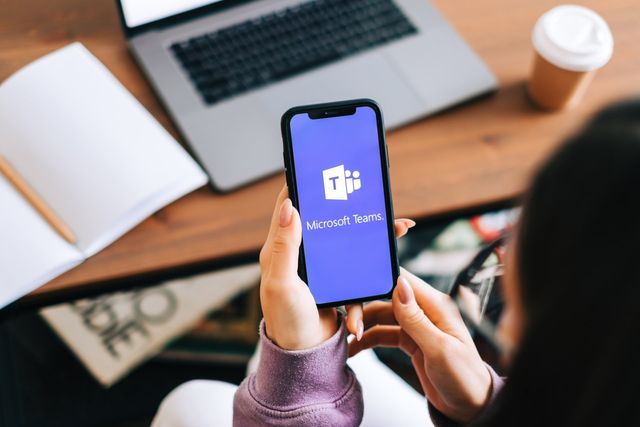How to Use Microsoft Teams For Project Management
From real-time chat to video meetings, document management, and more, Microsoft Teams has proved to be a powerful tool in today's world.. As many users have become familiar with the chat and video-conference features of Teams, did you know that it is a great project management tool as well?
Whether the project is for clients or internal initiatives, the process is similar. In this blog, we will walk you through the steps to set up and use Microsoft Teams as a project management tool.
Step 1: Creating Your Team
Teams are a collection of people, content, and tools surrounding different projects and outcomes within an organization. Teams can be created to be private to only those who have been invited or public and open to anyone within the organization.
Creating a new team is straightforward – simply click “Teams” and then “Join or create a team”. From this window, you will be able to complete all relevant information to put your team together. You can change the name of a team or channel if needed down the road – however, the original name is retained by SharePoint and document links.
Complete your team by:
- Adding team members
- Creating channels (explained in next section)
- Uploading and creating files
- Adding tabs, such as Planner and SharePoint
- Connecting third-party and apps
Step 2: Setting Up Team Channels
Channels are dedicated sections within a team to keep conversations organized by specific topics, projects, disciplines – whatever works for your team! Channels are a great way to collaborate in key areas of a project and can be open to all team members or, a more select audience and set to private.
Customize your channel – add tabs and apps to each channel by opening the channel and selecting the + icon. Here you can shop through the available apps within Teams to manage your project. For those using Planner. Planner boards can be added or created to each channel.
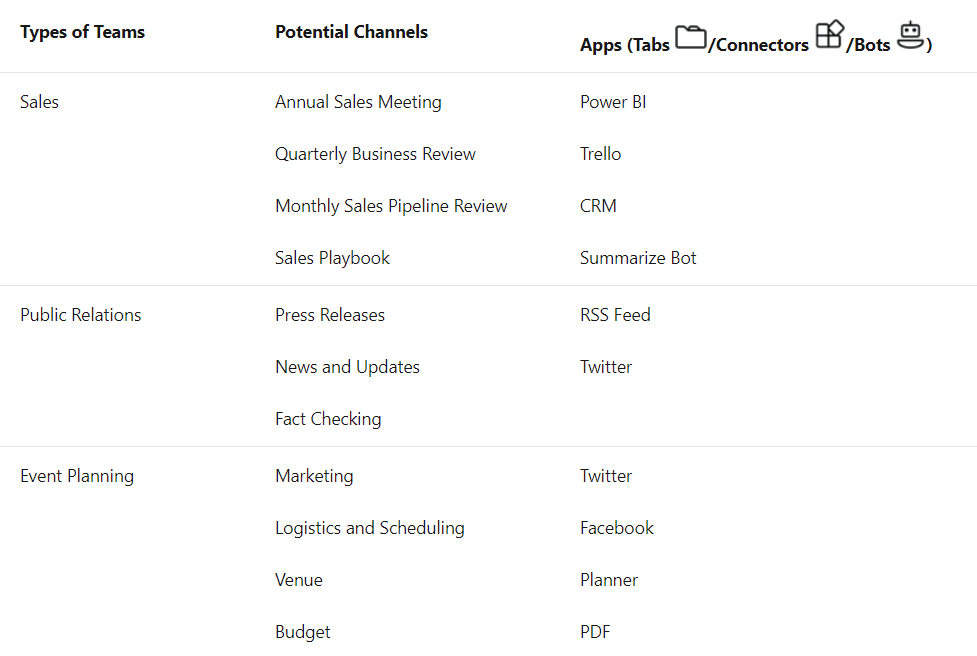
Step 3: Communicating with Team Members
Communication is essential to project successes, lucky for us, Teams has many ways that we can keep an open line of communication with other team members such as:
- Starting a new conversation
- Replying to a conversation thread
- Reacting to a message
- Editing and deleting messages
- @ mentioning team members
- Video-Call team members
If you are planning on getting together for a group video call, scheduling a time that works for everyone can be difficult. Luckily there is a handy tool called Find Time that allows invitees to vote on dates and times that work best with their schedule.
Step 4: Task Management
Now that you have set your teams and channels up – the next step is to organize tasks. We use Microsoft Planner for task management, which can be linked to the team as a channel tab. Microsoft Planner allows your team to create plans, organize, assign, and collaborate on tasks. You can track your team’s progress from a visual dashboard and get updates via email notifications. See below for a brief overview of some of Microsoft Planners' key features.
- Add Tasks
- Add a description to your tasks
- Mark tasks according to priority (such as urgent, important, medium, or low).
- Add checklists – essentially to-do lists within each task
- Enter a start date and a due date (and get notifications for approaching deadlines)
- Add relevant files
- Enter comments about the task
- Assign tasks to members of the team (one or multiple people)
Step 5: Monitoring
Throughout the project life cycle, you will be able to monitor the budget, scope, and outstanding tasks for the project team using Microsoft Planner through these areas:
Project Hub – With all your projects in one place, you can track your tasks for one or multiple projects as well as your team's progress. This makes it easy to see if you're on track for project completion.
Task Acceptance – If you are a project manager, you can assign tasks to team members, see if they have accepted the task, and commit to the work. This way you can see who is responsible for what and there is no confusion.
Task Triggers – Once one task is completed, a notification is sent to the person working on the next ‘step’ of that task. This keeps workflow moving.
File Storage – Task management software allows you to store any files, images, spreadsheets, and project-related content so you can ensure you are working with the most up-to-date version. If you can attach specific files to specific tasks, that’s even better, as it will help further reduce any confusion about which information corresponds to which task.
Step 6: Project Closure
Once all tasks have been completed and the deliverables have been met, you can review and summarize the project to see where your strengths are and where you can improve for future projects. Rather than archiving or deleting the team, we recommend leaving it open as an open line of communication to the client (if it’s not an internal project)
Want to set your team up for success using Microsoft Teams? We can help! Reach out today to learn more about this powerful tool.